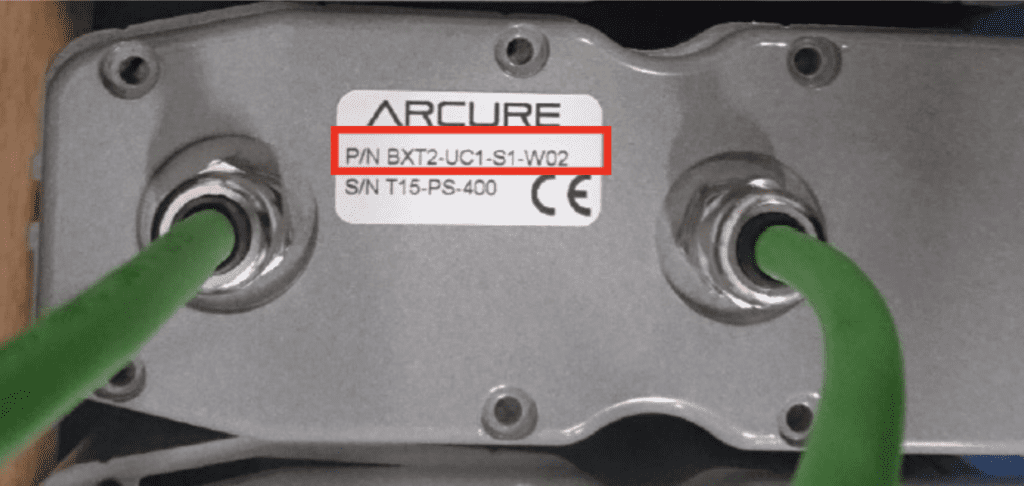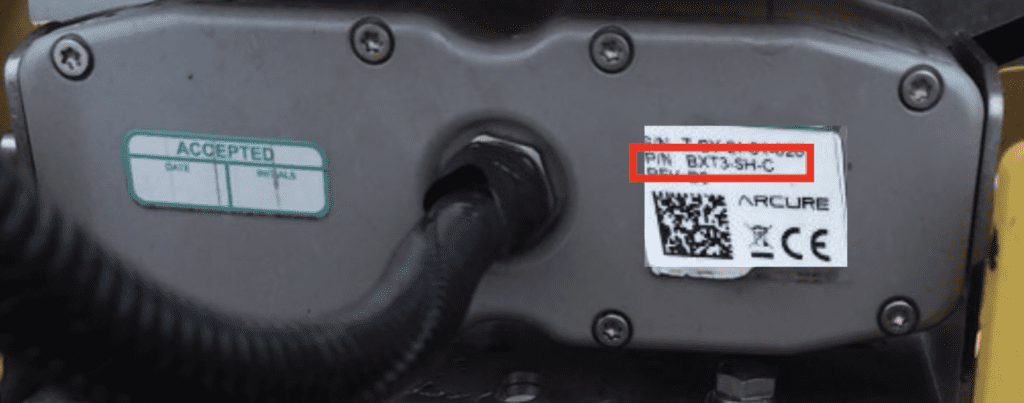BLAXTAIR®
Customer support
How can we
help you?
Are you experiencing a problem? We’ve put together a list of questions and answers to help you find what you’re looking for. Select the respective product below.
If you still have questions after reviewing the FAQ, please consult our detailed documentation for more in-depth information.
\ Choice of model
Blaxtair 1

\ Assistance
\ Settings
When the Blaxtair device starts up, the software version will appear at the bottom left of your 3/3 initialization screen. If your system version is earlier than version 1.2, it is necessary to update the processing unit and the sensor head.
\ Quick Troubleshooting
Before contacting our service hotline to report this, please confirm that the alarm does not work when the vehicle is in “reverse mode.” If this first test is confirmed, check that the system is properly configured, and the area is clear. Check that the sensor head is tilted to the correct angle (use the table below).

First, check that the windows on the sensor head are clean. If necessary, clean the windows of the sensor head using water and a non-abrasive cloth. Also check that the sensor head is tilted to the correct angle (use the table below).

As a first step, it is important to check that the wiring to the head sensor is correct. If the problem persists, please contact our hotline to organize an exchange. Before contacting the hotline, please have to hand the vehicle type and model, the date that the unit was installed and the serial number of the Blaxtair product.
\ Safety Measures
If the sensor head received a shock as a result of an incident, contact the hotline to arrange for the sensor head to be returned for servicing.
Poor positioning of the processing unit will, in most cases, cause the Blaxtair product to overheat. If your processing unit or sensor head is overheating, a thermometer-shaped indicator light will illuminate in the upper right-hand corner of your screen. Please check that the processing unit is positioned correctly so that air can circulate as optimally as possible in the unit. This error message only appears on the Blaxtair 3 and later product lines.
\ Screen Display
Check that the processing unit is connected to the power supply. To this end, you should hear a beep when the processing unit starts up. Also check that the display is connected to the Blaxtair system. A red light and then a green light must appear on the screen. If you have a Blaxtair 1 or 2, there will not be a beep. Instead, an orange light will flash when the processing unit starts up and a steady blue light will appear after the start-up procedure is complete.
Check that your processing unit is connected to the power supply. You should hear a beep when the unit starts up. If the problem persists, please contact our hotline for further diagnosis. If you have a Blaxtair 1 or 2, there will not be a beep. Instead, an orange light will flash when the unit starts up and will switch to a blue light once the start-up procedure is complete.
If you have a standard MR90 system, use a multimeter to check that the processing unit is connected to the power supply. Also check that the fuses are in good working order. If you have an MR180 system (double MR90), use a multimeter to check that the screen is connected to the power supply.
If you do not find the answers to your questions, you can contact us by email:
hotline.us@blaxtair.com
(for North America Support)
hotline@blaxtair.com
(for global support)
Alternatively, you can reach us via the online form below for a faster response.
Blaxtair 2

\ Assistance
\ Settings
When the Blaxtair device starts up, the software version will appear at the bottom left of your 3/3 initialization screen. If your system version is earlier than version 1.2, it is necessary to update the processing unit and the sensor head.
\ Quick Troubleshooting
Before contacting our service hotline to report this, please confirm that the alarm does not work when the vehicle is in “reverse mode.” If this first test is confirmed, check that the system is properly configured, and the area is clear. Check that the sensor head is tilted to the correct angle (use the table below).

Before contacting our service hotline to report this, please confirm that the alarm does not work when the vehicle is in “reverse mode.” If this first test is confirmed, check that the system is properly configured, and the area is clear. Check that the sensor head is tilted to the correct angle (use the table below).

As a first step, it is important to check that the wiring to the head sensor is correct. If the problem persists, please contact our hotline to organize an exchange. Before contacting the hotline, please have to hand the vehicle type and model, the date that the unit was installed and the serial number of the Blaxtair product.
\ Safety Measures
If the sensor head received a shock as a result of an incident, contact the hotline to arrange for the sensor head to be returned for servicing.
Poor positioning of the processing unit will, in most cases, cause the Blaxtair product to overheat. If your processing unit or sensor head is overheating, a thermometer-shaped indicator light will illuminate in the upper right-hand corner of your screen. Please check that the processing unit is positioned correctly so that air can circulate as optimally as possible in the unit. This error message only appears on the Blaxtair 3 and later product lines.
\ Screen Display
Check that the processing unit is connected to the power supply. To this end, you should hear a beep when the processing unit starts up. Also check that the display is connected to the Blaxtair system. A red light and then a green light must appear on the screen. If you have a Blaxtair 1 or 2, there will not be a beep. Instead, an orange light will flash when the processing unit starts up and a steady blue light will appear after the start-up procedure is complete.
Check that your processing unit is connected to the power supply. You should hear a beep when the unit starts up. If the problem persists, please contact our hotline for further diagnosis. If you have a Blaxtair 1 or 2, there will not be a beep. Instead, an orange light will flash when the unit starts up and will switch to a blue light once the start-up procedure is complete.
If you have a standard MR90 system, use a multimeter to check that the processing unit is connected to the power supply. Also check that the fuses are in good working order. If you have an MR180 system (double MR90), use a multimeter to check that the screen is connected to the power supply.
If you do not find the answers to your questions, you can contact us by email:
hotline.us@blaxtair.com
(for North America Support)
hotline@blaxtair.com
(for global support)
Alternatively, you can reach us via the online form below for a faster response.
Blaxtair 3

\ Assistance
\ Settings
When the Blaxtair device starts up, the software version will appear at the bottom left of your 3/3 initialization screen. If your system version is earlier than version 1.2, it is necessary to update the processing unit and the sensor head.
\ Quick Troubleshooting
Before contacting our service hotline to report this, please confirm that the alarm does not work when the vehicle is in “reverse mode.” If this first test is confirmed, check that the system is properly configured, and the area is clear. Check that the sensor head is tilted to the correct angle (use the table below).

First, check that the windows on the sensor head are clean. If necessary, clean the windows of the sensor head using water and a non-abrasive cloth. Also check that the sensor head is tilted to the correct angle (use the table below).

As a first step, it is important to check that the wiring to the head sensor is correct. If the problem persists, please contact our hotline to organize an exchange. Before contacting the hotline, please have to hand the vehicle type and model, the date that the unit was installed and the serial number of the Blaxtair product.
\ Safety Measures
If the sensor head received a shock as a result of an incident, contact the hotline to arrange for the sensor head to be returned for servicing.
Poor positioning of the processing unit will, in most cases, cause the Blaxtair product to overheat. If your processing unit or sensor head is overheating, a thermometer-shaped indicator light will illuminate in the upper right-hand corner of your screen. Please check that the processing unit is positioned correctly so that air can circulate as optimally as possible in the unit. This error message only appears on the Blaxtair 3 and later product lines.
\ Screen Display
Check that the processing unit is connected to the power supply. To this end, you should hear a beep when the processing unit starts up. Also check that the display is connected to the Blaxtair system. A red light and then a green light must appear on the screen. If you have a Blaxtair 1 or 2, there will not be a beep. Instead, an orange light will flash when the processing unit starts up and a steady blue light will appear after the start-up procedure is complete.
Check that your processing unit is connected to the power supply. You should hear a beep when the unit starts up. If the problem persists, please contact our hotline for further diagnosis. If you have a Blaxtair 1 or 2, there will not be a beep. Instead, an orange light will flash when the unit starts up and will switch to a blue light once the start-up procedure is complete.
If you have a standard MR90 system, use a multimeter to check that the processing unit is connected to the power supply. Also check that the fuses are in good working order. If you have an MR180 system (double MR90), use a multimeter to check that the screen is connected to the power supply.
\ Tutorial
The BLAXTAIR 3 tutorial video can be accessed via our YouTube channel by clicking on the link below:
:
\ Documentation
If you do not find the answers to your questions, you can contact us by email:
hotline.us@blaxtair.com
(for North America Support)
hotline@blaxtair.com
(for global support)
Alternatively, you can reach us via the online form below for a faster response.
Blaxtair Connect
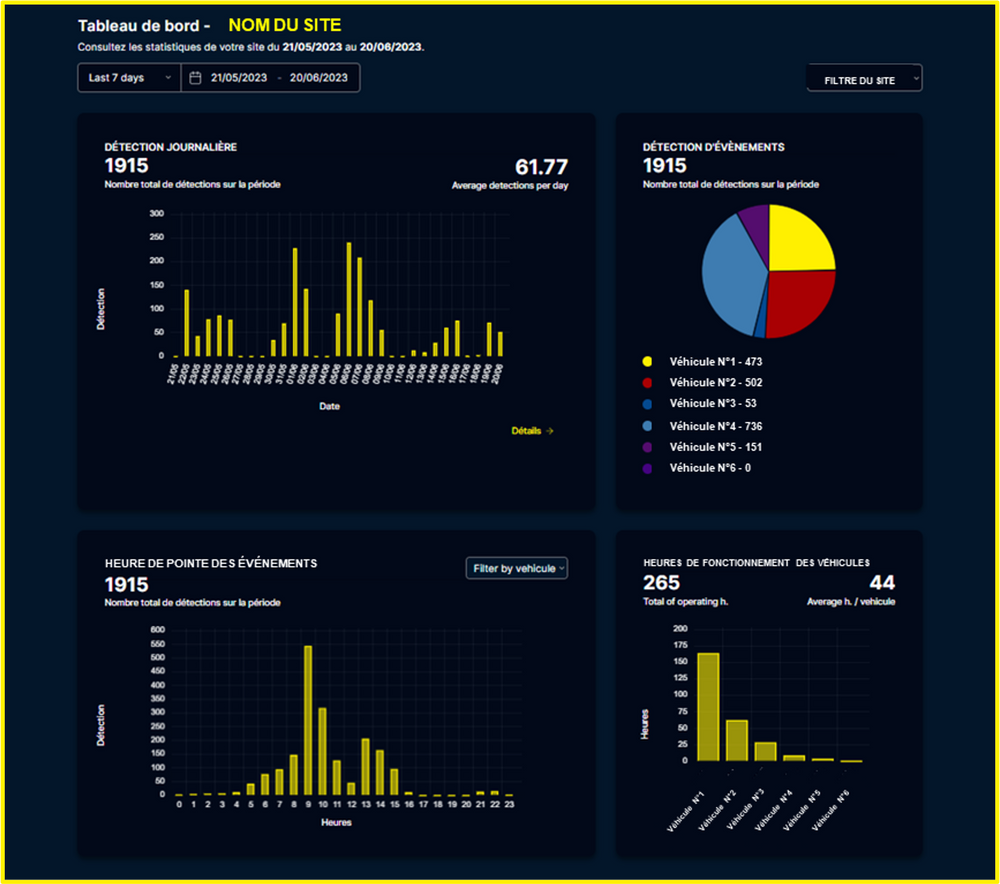
\ Documentation
If you do not find the answers to your questions, you can contact us by email:
hotline.us@blaxtair.com
(for North America Support)
hotline@blaxtair.com
(for global support)
Alternatively, you can reach us via the online form below for a faster response.
Blaxtair Origin

\ Assistance
\ Settings
Once the screen is on, tap the “i” icon to enter info mode.
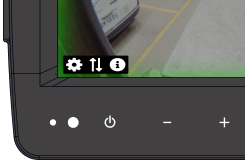
\ Quick Troubleshooting
Before contacting our hotline, you can carry out tests in an open area and static vehicle. Please refer to our tutorial video by clicking on the following link: Blaxtair Origin Video
It is important to engage reverse and/or forward gear depending on the configuration chosen (front and/or rear camera). If no alarm is triggered, please contact the hotline.
First, check that the camera(s) are clean. If necessary, clean them using water and a non-abrasive cloth. Please ensure that the camera has a clear field of view (controllable on screen). A poorly placed or obstructed sensor can lead to non-detections.
Please first check the cables connecting the processing unit and the camera(s). Please note that the cameras must be connected according to their location (front and/or rear). If the connection is correct, please contact our hotline to check the settings with you.
\ Safety Measures
If the camera received a shock and you have doubts about its proper functioning (poor detection or no detection), it is necessary to contact the hotline to organize repatriation for inspection or replacement.
Poor positioning of the processing unit can cause overheating. The system will automatically turn off if the maximum temperature is reached. If an alert appears on the screen, please turn off the ignition then check that the location is correct. Otherwise, please follow our recommendations indicated in the installation manual.
\ Screen Display
Check that the system is properly powered by the machine. Otherwise, please turn on the ignition and wait a few seconds for the screen to turn on. If the system is powered, please check the electrical wiring and fuses. Finally, if a fault code appears, please refer to the table with the list of diagnostic codes (user manual).
Check that your processing unit is connected to the power supply. You should hear a beep when the unit starts up. If the problem persists, please contact our hotline for further diagnosis.
\ Tutorial
The BLAXTAIR ORIGIN tutorial video can be accessed via our YouTube channel by clicking on the link below:
\ Documentation
If you do not find the answers to your questions, you can contact us by email:
hotline.us@blaxtair.com
(for North America Support)
hotline@blaxtair.com
(for global support)
Alternatively, you can reach us via the online form below for a faster response.
\ Documentation
If you do not find the answers to your questions, you can contact us by email:
hotline.us@blaxtair.com
(for North America Support)
hotline@blaxtair.com
(for global support).
Alternatively, you can reach us via the online form below for a faster response.
If you do not find the answers to your questions, you can contact us by email:
hotline.us@blaxtair.com
(for North America Support)
hotline@blaxtair.com
(for global support).
Alternatively, you can reach us via the online form below for a faster response.